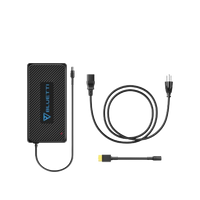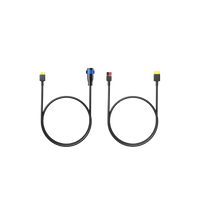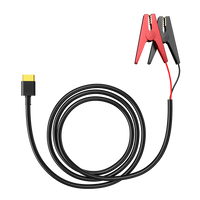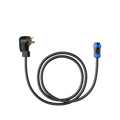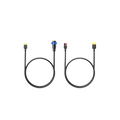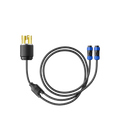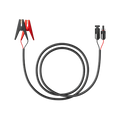Your cart is empty
Shop our productsFew things are more frustrating than having your Apple Pencil run out of charge when you're in the middle of a creative flow. Whether you're doodling, jotting down notes, or marking up a document, a dead Pencil equals dead momentum.
That's why it helps to know exactly how to charge your Pencil the right way. Yes, both the 1st and 2nd Gen have their quirks, and no, they don't work with your iPhone (we'll explain why).
Oh, and if you're the type who works on the move, we'll also show you how something like the BLUETTI Elite 200 V2 portable power station can save the day.
Which Apple Pencil Works with Your iPad?

| Pencil | Compatible iPads |
| 1st Gen | iPad (6th–8th gen), iPad Mini (5th gen), iPad Air (3rd gen), iPad Pro 9.7″ / 10.5″ |
| 2nd Gen | iPad Pro (11″ and 12.9″ models from 2018 onward), iPad Air 4+, iPad Mini 6 |
So double-check which one you've got; this affects how you charge it.
Charging the 1st Gen Apple Pencil
This one's got a Lightning connector hidden under the cap. Just pop the cap off, and you'll see the plug. You can charge it directly in your iPad's Lightning port or use the adapter it came with.

Detailed Procedure:
1. Remove the pencil cap.
2. Plug it into your iPad's Lightning port. If your iPad has a USB-C port, you'll need to use Apple's adapter.
3. For USB plug-in, use Lightning to USB cable.
4. Charging time: ~15–20 minutes for a full battery (about 12 hours of use).
5. Open the “Batteries” widget to check the charge.
6. A single minute gives ~30 minutes of battery, great in a hurry.
Charging the 2nd Gen Apple Pencil
The 2nd Gen is sleeker. No cap, no plug. Just snap it magnetically to the side of your iPad, yep, that's also where it charges. It's simple and super satisfying.
But here's the catch: it only works with iPads that support magnetic charging. So again, check your model.
Detailed Procedure:
1. Magnetically attach it to the side of your iPad Pro, Air, or Mini.
2. A pop-up shows the battery percentage.
3. Leave it there to charge. A 15 second charge of an Apple Pencil will give you 30 minutes of use.
4. Full charge takes a few minutes.
5. Check battery levels anytime via the widget.
Can You Charge an Apple Pencil with an iPhone?
Short answer: No.
Even though the 1st Gen uses a Lightning connector (just like older iPhones), Apple didn't make them compatible. Why? Likely for safety and power reasons, but yeah, it's frustrating.
- 1st Gen: Lightning only, not compatible with iPhone's Lightning rules.
- 2nd Gen: Requires magnetic charging, and no iPhone supports that.
In other words, iPhones won't help. Save your Pencil power via iPad or a portable charger instead.
Apple Pencil Charging Examples
| Use Case | What You'll Need | Compatible With |
| Charge 1st Gen in class | USB-A or USB-C to Lightning cable + iPad | iPad (Lightning/USB-C port) |
| Charge 2nd Gen while drawing | Just attach it to the iPad side | iPad Pro, Air 4+, Mini 6 |
| Outdoors | iPad + BLUETTI + Apple Pencil | Any setup with the correct adapter |
| Fully off-grid | Solar + BLUETTI + iPad setup | Ideal for remote creatives |
| Fast-charge both devices | Use BLUETTI's dual USB-C PD ports | Two devices at once |
Charging Your Apple Pencil with a Portable Power Station

So what if you're not near an outlet, but your Apple Pencil (or iPad) is begging for a charge? That's where a portable power station like the BLUETTI Elite 100 V2 seriously comes in clutch.
For 1st Gen Apple Pencil:
This Pencil needs your iPad (or a USB adapter) to charge, so you'll want to make sure that device has power first. With the BLUETTI Elite 100 V2, you can plug your iPad directly into one of the fast-charging USB ports or connect a USB power adapter. Once your iPad's alive and kicking, pop the Pencil into its Lightning port (or use the adapter dongle) and let it juice up.
Charging is a simple two-step process that you can perform anywhere: at a campsite, coffee shop, or even in the car.
For 2nd Gen Apple Pencil:
This one's even easier. The 2nd Gen Pencil charges wirelessly just by snapping it onto the side of a compatible iPad. So, your only job? Keep that iPad charged.
Plug your iPad into the BLUETTI power station, and boom, your Pencil charges automatically as long as it's magnetically attached. No cables, no caps, no hassle.
Why Go with BLUETTI?

BLUETTI power stations (like the Elite 100 V2) aren't just beefy battery packs. They're full-blown portable charging hubs, equipped with high-speed USB-C ports, AC outlets with pure sine wave output (great for sensitive electronics), and enough juice to keep your Apple ecosystem running for hours.
Whether you're a digital artist working outside, a student bouncing between classes, or someone who just hates seeing that low-battery warning mid-sketch, BLUETTI's got your back.
Keep It Charged Anywhere: BLUETTI Elite 100 V2
Think of it as your power grid in a box. Whether it's your iPad, Apple Pencil, laptop, or even a camera or drone, this thing has the juice to keep it all running, wherever you are. It's not just portable power, it's peace of mind for anyone who lives a creative, mobile lifestyle.
Why It's Perfect for Apple Pencil Users (and Everyone Else)
The BLUETTI Elite 100 V2 is an ideal portable power station for campers, travelers, and remote workers. Its robust capacity allows you to power a range of devices reliably. For example, you can recharge a drone (around 62.6 Wh) roughly 12 times, ensuring long days of aerial photography. A mobile phone can be charged over 50 times, and a laptop can be charged roughly 12–13 times, making it ideal for working or entertainment on the go. In short, the BLUETTI Elite 100 V2 delivers the kind of dependable, long-lasting portable power you can count on, no matter where your adventure takes you.
| Feature | Elite 100 V2 Specs |
| Battery Capacity | 1024Wh |
| Output Power | 1,800 W continuous, 3,600 W surge |
| Multiple Outlets |
AC Outlet: 4 (US) / 2 (EU) 2 * 15W USB-A 1 *100W USB-C 1 *140W USB-C 1 * 12V 100W Car Port 2* 12V 5521 |
| Weight | 25.3lbs |
| Battery Lifespan | Over 4,000 charge cycles |
Real-Life Use on the Road (or Anywhere You Wander)
- 1st Gen Pencil Users: Plug your iPad into one of the Elite 100 V2's USB-C ports. Once the iPad is charged, just pop your Pencil into the Lightning port or adapter, it starts charging instantly. Crisis averted.
- 2nd Gen Pencil Users: All you need to do is keep your iPad powered up via the BLUETTI. The Pencil charges automatically through that magnetic sync. Zero extra effort.
- Other Gear: DSLR cameras, drones, LED lights, portable Wi-Fi, you name it. If it runs on power, the Elite 100 V2 can handle it. Great for creators, campers, and students alike.
- Off-Grid Charging with Solar Panels: Hook up BLUETTI's solar panels to the Elite 100 V2, and you've got a fully renewable power setup. Great for field work, nature photography, or just being eco-friendly.
Travel & Charging Tips (From People Who've Been There)
- Always bring your original Apple cable or a certified adapter. Knock-off cords can mess with charging reliability and even damage your gear.
- Use a charger rated 5V/2A or higher. Lower ratings might charge too slowly or not at all.
- Avoid sketchy, cheap chargers. They may save a few bucks now, but long-term, they'll cost you battery health.
- Try to keep your Apple Pencil above 20% charge. It helps extend the battery's lifespan over time.
- In extreme heat or full sun, use your BLUETTI instead of charging directly from small adapters—power stations handle temperature better and are designed for the strain.
- Clean your Pencil and iPad ports occasionally. Even a speck of lint can block charging, especially with tight Lightning or USB-C connections.
Troubleshooting Guide
When your Apple Pencil acts up, it can totally throw off your workflow. Don't worry—here's a quick, easy-to-follow guide to help you figure out what's going wrong and how to fix it fast.
Problem: Pencil Won't Charge
Fix: First, check the charging connection. For 1st Gen Pencils, pop off the cap and gently clean the Lightning connector; it might just have some lint or gunk stuck on it. Also, check your iPad's port for the same. A soft cloth or a bit of compressed air usually does the trick. For 2nd Gen Pencils, make sure it's snapped on properly to the side of your iPad. If it's still not charging, try removing the Pencil, wiping the edge of the iPad (where it connects), and reattaching it.
Problem: No Pop-Up Appears on iPad
Fix: Normally, when you connect your Pencil, your iPad should show a pairing or charging notification. If that's not happening, go ahead and restart your iPad; it often resets the Bluetooth connection. After it powers back on, reconnect your Pencil and see if the notification shows up.
Problem: 1st Gen Pencil Drains Too Fast
Fix: If your Pencil seems to run out of juice quicker than it should, it might just need a longer charge. Leave it connected for at least 15–30 minutes and see if that helps. If you're in a rush, use a fast charger (via a USB power adapter and Lightning cable) to get it back in action faster.
Problem: Pencil Feels Hot
Fix: If your Apple Pencil is unusually warm, especially while charging, unplug it immediately and let it cool off. Overheating can happen occasionally if it's left charging too long or in direct sunlight. Wait until it returns to room temp before using it again. If it keeps overheating, reach out to Apple Support; it might be a hardware issue.
Problem: Lost Magnetic Sync (2nd Gen)
Fix: Sometimes the Pencil just won't stay magnetically attached, or it stops charging unexpectedly. Take it off, clean the edge of the iPad (where the Pencil snaps on), and then reattach it. Dust or grime can mess with the magnetic connection. Also, make sure your iPad case isn't blocking the connection; some third-party cases can interfere.
Pro Tip: Keep your iPad software up to date; some Pencil pairing issues are actually caused by bugs that Apple has fixed in updates.
FAQs
Q1: Can I use just any USB‑C charger?
Technically, yes. But be smart about it. Go for one that's PD-certified (Power Delivery) and at least 5V/2A. That'll keep your charging fast and safe. If you're on the move or outdoors, something like the BLUETTI Elite 100 V2 is perfect. It gives you reliable power without hunting for an outlet.
Q2: How do I check the battery level on my Pencil?
- For 1st Gen Pencils: Just swipe over to your Batteries widget (you might have to add it first), and it'll show up there when connected.
- For 2nd Gen Pencils: You'll see a little pop-up on your iPad when you snap it on. Want more details? The widget works here too.
Q3: Is it okay to charge my Apple Pencil overnight?
Yes, occasionally. It won't kill the battery if you do it now and then. But like all lithium batteries, the Pencil will last longer if you avoid keeping it at 100% all the time. So maybe don't make overnight charging an everyday thing.
Q4: My Pencil still won't charge, what now?
First, try a different cable, adapter, or charging port. Dust or a faulty charger could be the issue. Still nothing? It might be time to call in the pros, reach out to Apple Support for help or a replacement.
Q5: How long does it take to fully charge an Apple Pencil?
- 1st Gen: Around 15–20 minutes for a full charge (though a 15-second quick charge gives you about 30 minutes of use!).
- 2nd Gen: Even faster, just a few minutes on the iPad's magnetic edge, and you're good to go.
Conclusion
Charging your Apple Pencil might seem like a small thing, but when it's done right, it makes a big difference.
- 1st Gen Pencils charge through Lightning ports or a USB adapter, just remember to keep your iPad powered.
- 2nd Gen Pencils are even smoother, just snap them onto your iPad and let magnetic charging do the rest.
Pair either Pencil with a BLUETTI Elite 100 V2, and you've got portable, high-capacity power that follows you anywhere, from coffee shops to campsites. With fast charging, solar support, and enough ports for your full Apple ecosystem, it's perfect for creatives, students, and digital nomads alike.