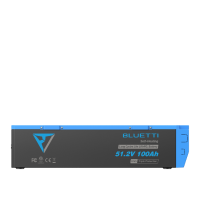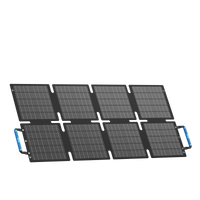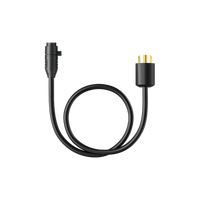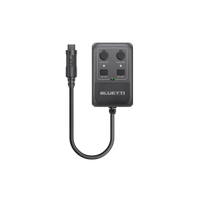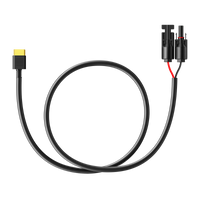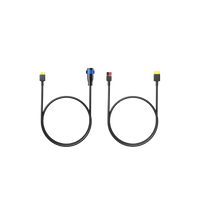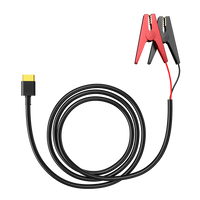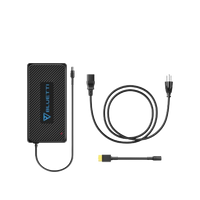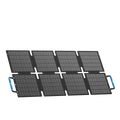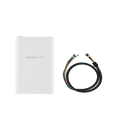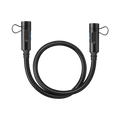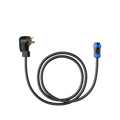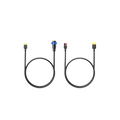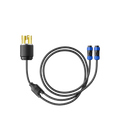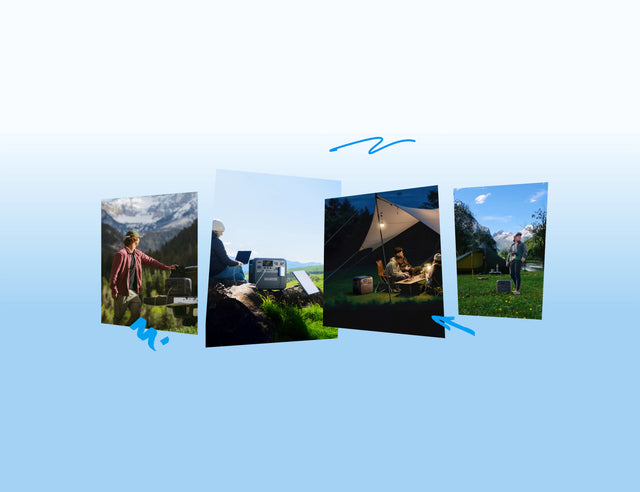Your cart is empty
Shop our productsEvery gadget under the sun seems to have a USB-C port included in it nowadays. Laptops? Check. Phones? Obviously. Your cousin's new tablet? You bet. USB-C has zippier speeds, more juice, and flexibility. But the twist comes when half the gadgets you own still have the USB-A port. Enter the USB-C to USB-A adapter. This miniature savior allows you to connect your new gadgets with your legacy equipment.
You can also use it to do basic things like connecting a phone to the laptop or recharging devices without necessarily buying new cables. In this post, we're going to strip down the functionality of a USB-C to USB-A adapter, its optimum use, and how to simply pick the best one. What's more, we'll also tell you the differences between USB-C and USB-A tech. So, stick around!

How Does a USB-C to USB-A Adapter Function?
A USB-C to USB-A adapter is basically a physical bridge between gadgets. It doesn't have complex chips or change the power, nor does it process data. But it just makes the connection possible. The adapter redirects the 24 pins of USB-C to those of 4 or 9 pins in USB-A, and gives the connectors the correct shape to make them fit. Here is how a USB-C to USB-A adapter manages the transfer of data and charging:
How Does it Manage Data Transfer?
Not all USB-C to USB-A adapters are created equal. A lot of the simple ones out there only hook up to the four pins needed for USB 2.0. So even if you plug one of those into a blue USB 3.0 port, you're still stuck crawling along at 480 Mbps.
If you actually want fast 5 Gbps speeds (USB 3.0 or USB 3.1 Gen 1), your adapter has to connect the extra five pins on the USB-C's end to the full nine pins inside the blue USB-A 3.0 port.
However, the adapter itself doesn't create the speed. It just passes through what the host USB-A port supports. Therefore, even when you stick a high-speed USB-C to USB-A adapter in an old USB 2.0 port, you will still be at 480 Mbps.
How Does It Manage Charging?
Charging functions the same way as data transfer, with the USB-C to USB-A adapter routing the VBUS (power) and GND (ground) pins. But power is limited by the USB-A standard. A regular USB-A port spits out 0.5 amps at 5 volts. That's barely enough to fast-charge your phone. If you're lucky and the port's upgraded with Battery Charging (BC) 1.2, it'll push that up to 1.5 amps at 5 volts (so, a whopping 7.5 watts).
Still, not exactly rapid. In comparison to USB-C, USB-A also does not have Power Delivery (PD), which permits higher voltages (9V, 12V, 20V) and currents (up to 5A). This implies that fast charging isn't viable with a USB-C to USB-A adapter.

Crucial Differences Between USB-A and USB-C Technologies
USB-C isn't just a new shape. It is a massive leap in speed, power, and general convenience over USB-A. The following are the key distinctions between the two technologies:
-
Physical Design & Usability
USB-A is designed as a chunky rectangle, and it's got only one way to fit, which can be difficult to plug in on the first try. Whereas USB-C is slimmer, kind of oval, and you can plug it in either way, which makes it convenient to use.
-
Data Transfer Speeds
USB-A's speed depends on the version. Sometimes you're crawling at USB 2.0's 480 Mbps, then you've got USB 3.0/3.1 Gen 1 speed at 5 Gbps or even USB 3.1 Gen 2 at 10 Gbps. USB-C, meanwhile, was developed together with newer and faster standards, which provides it a decisive advantage in speed. We're talking USB 3.2 hitting 5 or 10 Gbps, USB 4 flying up to 40 Gbps, and Thunderbolt 3 or 4 slamming down 40 Gbps. So, if you care about speed, you already know the answer is USB-C.
-
Power Delivery (Charging)
Charging power is one of the largest dissimilarities between USB-A and USB-C. USB-A is not as capable, providing either 5 V/0.5 A (2.5W) or 7.5-12W on ports with additional charging capability. This functions well for slow phone charging, but this is not adequate for laptops. USB-C, by contrast, operates the Power Delivery (PD) protocol, in which devices and chargers agree on the most appropriate voltage and current.
This has a much greater power of up to 240W with the most recent USB PD 3.1 standard. That's more than enough juice for little earbuds (5W), your everyday phone (18W), all sorts of laptops (anywhere from 60W up to 100W), and even workstations cranking at 240W. USB-C isn't just a one-trick pony. It offers bi-directional charging, so your laptop can top off your phone, or a power bank can pump life back into your laptop.
-
Additional Capabilities: Audio & Video (Alt Mode)
USB-C goes beyond data and power. It can also manage audio and video through what's called Alternate Modes (Alt Modes). Unlike USB-A, which doesn't support video and requires additional video ports such as HDMI or DisplayPort, USB-C is able to reuse its data pins. DisplayPort Alt Mode is the most frequent, allowing direct connections to monitors with high resolution and refresh rates.
HDMI Alt Mode is not as popular as Thunderbolt, which provides PCIe with DisplayPort and power in the same port. What's more, USB-C does pretty much everything now. It even manages audio, which is exactly why so many phones ditched the headphone jack. USB-C just crushes it when it comes to versatility. Data, power, video? All running through that one little port. No wonder docking stations only need a single cable these days.
|
Feature |
USB-A |
USB-C |
|
Physical Design & Usability |
Rectangular, one-way only, often exasperating to plug in correctly. |
Smaller, oval, fully reversible, it functions no matter how you plug it in. |
|
Data Transfer Speeds |
USB 2.0: 480 Mbps USB 3.0/3.1 Gen 1: 5 Gbps USB 3.1 Gen 2: 10 Gbps (rare). |
USB 3.2: 5–10 Gbps USB 4: 20–40 Gbps Thunderbolt 3/4: 40 Gbps. |
|
Power Delivery (Charging) |
Limited: 2.5W (standard), up to 7.5W–12W with special ports. |
USB PD protocol up to 240W. Supports phones, laptops, and even workstations. Bi-directional charging is possible. |
|
Audio & Video (Alt Mode) |
Cannot natively carry audio/video, and requires separate HDMI/DisplayPort ports. |
Supports Alternate Modes (DisplayPort, HDMI, Thunderbolt). Can deliver video + audio alongside data and power. |

Best Uses For USB-C to USB-A Adapters
The main value of a USB-C to USB-A adapter comes from making old and new tech connect together with ease. Here are the best scenarios in which you can use it:
-
Connecting Modern Peripherals to Legacy Computers & Hubs
Here's the thing about USB-C to USB-A adapters. It can hook up modern gadgets with legacy computers and hubs in cases where you've got a USB-C flash drive. But your computer has an old-school USB-A port, or maybe your laptop has only USB-C slots. But your mouse or hard drive is still relying on USB-A ports. It's the same deal if you want to swap files between your USB-C phone and an old desktop. As for speed, it just goes as fast as whichever gadget is slower. So don't expect miracles.
-
Charging Modern USB-C Peripherals With Legacy Power Sources
You can employ USB-C to USB-A adapters to charge your new gadgets, even if you're stuck with an ancient USB-A charger. For example, on a road trip, your only option is an old USB-A outlet in the van, outdated USB-A public charging stations, or a power bank. Sure, don't expect blazing speeds as it tops out at like 5V/1.5A (7.5W). But when your phone's dying and you're desperate, it gets the job done.
-
Powering Legacy Gadgets with Modern USB-C Power Sources
USB-A to USB-C adapters are also very useful when charging legacy gadgets with a modern charger. For example, there's a 96W USB-C MacBook charger that can be used to juice up an old Bluetooth speaker, Kindle, or action camera that still uses USB-A cables.
It is particularly convenient when you are travelling, as you do not have to carry a couple of chargers. You just need one USB-C charger and a compact adapter. It functions because USB-C power sources still provide the standard 5V that older USB-A devices expect. The adapter just makes the connection possible.
-
Apple Ecosystem-Specific Uses
The timely transition to USB-C by Apple renders USB-C to USB-A adapters of particular use. Newer iPad models and all iPhone 15 models employ USB-C, whereas current model MacBooks use USB-C exclusively, but older Macs still have USB-A ports.
With a USB-C to USB-A adapter, you can hook up a USB-C iPhone to a legacy iMac for syncing or restoration. You will also be able to use USB-C accessories such as the Magic Keyboard on USB-A-only Macs. Or transfer photos from a USB-C camera card reader to a MacBook with USB-A ports.
-
Data Migration and Emergency Repairs
USB-C to USB-A adapters come in useful in regard to data migration and repair. An example is that a repair person may use the adapter to hook a USB-C diagnostics gadget to a legacy computer. You can also recover files from a USB-C drive, such as an external SSD, by hooking it to a computer that has USB-A ports only.

How to Pick the Right USB-C to USB-A Adapter?
It is worthwhile to select an appropriate USB-C to USB-A adapter that delivers high functionality, gadget safety, and value. The following are the key features to consider. The necessities first, followed by the extra add-ons:
-
Durability and Build Quality (The Non-Negotiables)
The best aspect to consider when picking a USB-C to USB-A adapter is its durability, as an ineffective one may either break down or even destroy your port. Think of gold-plated connectors, which do not corrode and provide better connections.
Furthermore, the housing must be substantial, whether it's plastic or metal, but not inexpensive or frail. When picking a short cable-type adapter, make sure the cable connections are strengthened. It's the part that is most likely to become worn out.
-
Data Speed Specification (Match Your Need)
Not all USB ports are created equal. If you're just hooking up a keyboard, mouse, or maybe charging without data transfer, the old-school USB 2.0 adapters are cheap and get the job done. Now, if you want to actually move files, grab a USB 3.0, 3.1, or even 3.2 Gen 1 adapter. That'll crank you up to 5 Gbps-10Gbps. This facilitates quick data transfers to flash drives, hard drives, and other peripherals. The USB 3.0, 3.1 adapters are often marked "SuperSpeed" or "5Gbps," and sometimes have blue plastic inside the USB-A connector.
-
Bidirectional Support (Understand the Direction)
Most USB-C to USB-A adapters are usually a one-way street. Basically, they can hook up a USB-A peripheral like an old flash drive into an old USB-A port on your legacy laptop or a charger.
However, there are true bidirectional USB-C to USB-A adapters that exist, but they're rare, more complicated, and tend to be unnecessary. As a rule, assume your adapter is one-way (USB-C device → USB-A host), which includes nearly all use cases.
-
Brand Reputation and Certification
Picking a random USB-C to USB-A adapter off the internet feels like rolling the dice on your phone's safety. You want a real brand, not some sketchy no-name thing. Certification by USB-IF is the gold standard for USB-C to USB-A adapters. Like if it has Apple, Google, or Samsung on the box, you can be sure it won't fry your laptop.
While other brands such as Anker, Belkin, UGREEN, Satechi, and Cable Matters are trusted third parties that also have certified and high-quality adapters. But with a lower price tag. You should not use no-name, low-quality adapters because these usually do not provide safety features, employ low-quality materials, and may even impair your devices.
-
Secure Fit and Port Protection
A good adapter should fit just right in, snug enough to stay without wiggling, but not so tight that it's hard to plug it in or remove. The bad fit may lead to charging or data loss, whereas the tight one may result in the USB port being strained and harmed, which is very expensive to repair. One of the ways is to check user reviews in order to identify these challenges.
-
Form Factor: Rigid Dongle vs. Short Cable
USB-C to USB-A adapters are available in two designs. The stiff dongle is smaller and is easily portable, but it also blocks the nearby ports. Whereas the short cable type (approximately 6 inches) is less rigid and therefore does not strain the port on the device in use, and performs better in tight areas. Besides, it's the most feasible and stable one.

Frequent Issues Users Face With a USB-C to USB-A Adapter and Their Solutions
Users often face some problems while using a USB-C to USB-A adapter. Here are those frequent issues and their solutions:
Issue 1: Compatibility Mismatches and One-Way Confusion
The most frequent problem with the USB-C to USB-A adapters is their incorrect usage. The majority of them have plugs to attach a USB-C peripheral, such as a phone or flash drive, to a USB-A port of a legacy computer or the charger. Not the other way around. As a general rule of thumb, the USB-A plug goes into the computer, hub, or charger, and the USB-C end is for your modern device's cable.
Issue 2: Slower Than Expected Data Transfer Speeds
When file transfers have been bogging down at USB 2.0 speeds rather than the much faster USB 3.0 speed, there are a few things that might be amiss. You might have purchased a USB-C to USB-A 2.0-only adapter, inserted it into a USB 2.0 connection, or you might have used a cheap cable.
Just double-check if your adapter says USB 3.0, 5 Gbps, or SuperSpeed. Usually, there's that blue plastic bit inside the USB-A port that gives it away. That's your green light. But your whole setup's only as fast as its slowest component. Doesn't matter if you've got a top-tier cable.
Issue 3: Slow or Non-Reversible Charging
Occasionally, your phone can charge at the speed of molasses. Another issue is that when using the USB-C to USB-A connector, the cable can only function when you insert it in a particular orientation. Normally, it is because the ancient USB-A ports are simply not designed to support the amount of power that new phones require. In addition, inexpensive adapters cut back on wiring. Hence, of course, charging will be glitchy. So, buy from reputable brands to guarantee reliable, safe charging in either direction.
Issue 4: Physical Damage and Port Loosening
An inexpensively made adapter might either be excessively loose, thus falling out, or be so snug that its fit might destroy your device port. This is normally the case with low-quality adapters, as they do not conform to the correct USB size standards.
To prevent difficulties, do not use bulky and stiff adapters that strain the port. But opt for a short cable type, which is easier on your peripherals and is more durable. You can also identify bad options by checking the commentary left by user reviews, such as "loose or too tight."
Issue 5: Overheating and Safety Risks
Cheap adapters have serious safety risks of overheating. They can heat up and even become a fire hazard due to bad materials, no shielding in them, or the absence of safety circuits. In order to prevent this, always choose not to have the cheapest USB-C to USB-A adapters. Use certified adapters from popular brands, as these have overvoltage and overcurrent protection.

Portable and Home Power Solutions With Versatile USB Support
If you're looking for a home backup power solution with USB-C and USB-A ports, the BLUETTI Elite 100 V2 provides many. It is a small portable power station that can be taken anywhere, camping, and in case of emergency, and has an output of 1800W and a capacity of 1024Wh. The unit has a high charging capacity featuring an excellent 140W USB-C PD port, an additional 100W USB-C, and normal USB-A (2 x 15W, 5V/3A) ports.
In this way, you are able to fast-charge newer laptops, phones, and tablets, not to mention being able to hook up older equipment such as cameras or hard drives. In addition, the Elite 100 V2 charges rapidly up to 80% in 45 minutes by AC, and 100% with 1000W solar in 70 minutes. It also boasts a whopping 6x faster charging with a car charger. Moreover, it has a 10ms UPS feature that guarantees continuity of power to important gadgets such as routers or medical equipment in case of power breakdowns.

The BLUETTI Apex 300 is another strong contender with an expandable backup power source and multiple power ports that can be used with high-wattage devices. It suits larger residences, RVs, and off-grid systems and has a 3,840W output and a base 2,764.8Wh capacity. The unit offers 2 x 100W USB-C ports, and 2 × 15W, 5V/3A USB-A ports.
With accessories like the Hub D1 or AT1 Smart Distribution Box, it can manage and distribute power across entire circuits. You can also scale the Apex 300's output up to 11.52kW by connecting two units and the capacity to 58kWh by adding more batteries. With this scaled solution, you'll get more juice for heavy loads and more USB-C and USB-A ports for powering your newer and older gadgets.
A smart app also helps cut energy bills by scheduling off-peak charging and solar use. A 0ms UPS switchover guarantees long-lasting backup for any home. With ultra-fast solar input (up to 30,000W) and dual 120V/240V support, it can juice up both everyday and high-voltage appliances at once. The unit also boasts a 12kW bypass for HVACs, EVs, and other power-voracious appliances.

FAQs
-
Do USB-C to USB-A adapters operate in either direction?
USB-C to USB-A adapters have the ability to operate in one direction only. They allow a newer USB-C device (such as a phone or flash drive) to be hooked to an older USB-A port of a computer or charger. However, they'll not be used in reverse to hook an old USB-A device to a USB-C computer since the adapter lacks the required host signaling.
-
Is USB-A being phased out?
Yes, but gradually. USB-C is superseding USB-A because of its reversibility. It's also faster at moving data and juicing up peripherals. However, numerous legacy gear and accessories still employ USB-A tech. This indicates that USB-A will stay for a long time.
-
Can you employ a USB-C to USB-A adapter for video output?
No, it's not going to function. The basic USB-C to USB-A adapters are just good for charging your gadgets or shuffling files around. Videos (such as HDMI or DisplayPort) require USB-C Alt Mode, and USB-A doesn't support this. For video output, you'd need a special active converter with its own graphics chip.
-
Are USB 3.0 and USB-C identical technologies?
USB speed and connector types are usually mixed up by most. But by "USB 3.0," we mean the speed and data protocol, not the connector type. "USB-C" is just about the shape of the plug. You can totally have a USB-C port that's as slow as molasses running on USB 2.0. On the other hand, there could be a USB-A port that's blazing fast with USB 3.0.
Conclusion
USB-C to USB-A adapters are crucial for mediating between modern and legacy devices for charging or transferring files. However, to be hooked up safely, just don't grab any random adapter off the shelf, because not all of them are created equal. It is crucial to choose the appropriate USB-C to USB-A adapter that's fast, tough, and not liable to fry your equipment. In case you require a backup source with multiple USB-C and USB-A ports, portable power stations like the BLUETTI Elite 100 V2 and Apex 300 are the unparalleled choice.
They come with multiple ports to juice up your modern and legacy gadgets during travel, camping, and emergencies, in RVs, and for off-grid usage. Both stations can be charged with AC, solar, a car charger, and a wall outlet, and can run heavy loads as well. Especially, the Apex 300 is scalable and can juice up heavy loads for a long time. So, your appliances will never be without power, day or night.
Shop products from this article
You May Also Like

Why Meteorological Winter Matters for Planning, Safety, and Energy Management